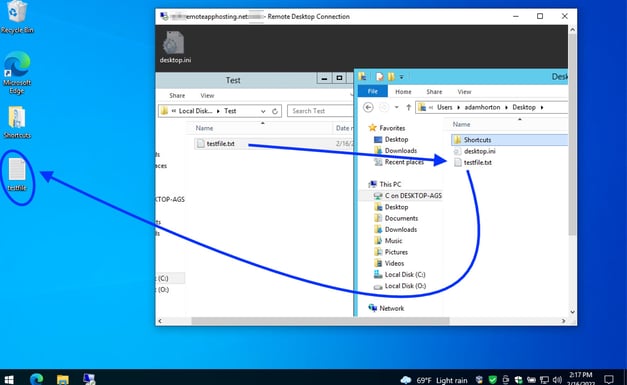Prerequisites
You will need your server address and server logon information. If you don't have this you can contact our support team. These directions are for Windows computers but can easily be adapted for an Apple Mac computer. Lastly, you will need to have administrator access on your local computer.
Note: Some software and firewalls will block client-side redirection and will have to be disabled or exception rules created to connect correctly.
Enable Drive Redirection
- From Windows Desktop Press the 'Windows Key + R' to start the run prompt.
- Enter the command 'mstsc'
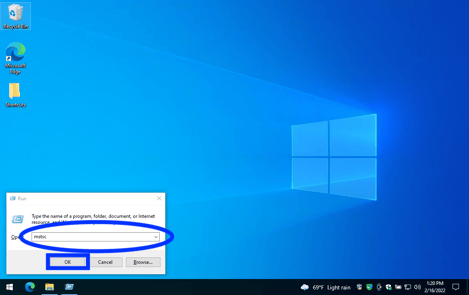
- Enter your server name and click 'Show Options'
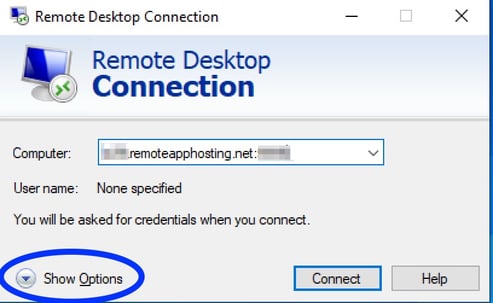
- Select the 'Local Resources' tab.
- Under the Local devices and resources section select 'More...'
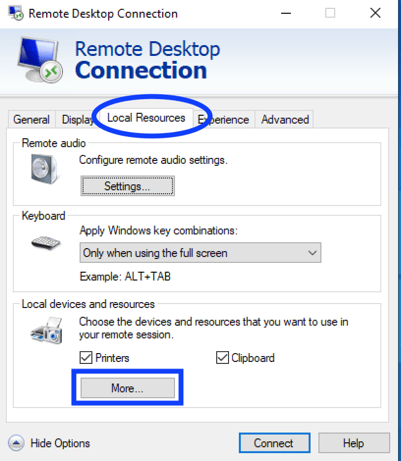
- Expand 'Drives' and select your local drive, usually 'Local Disk (C:)
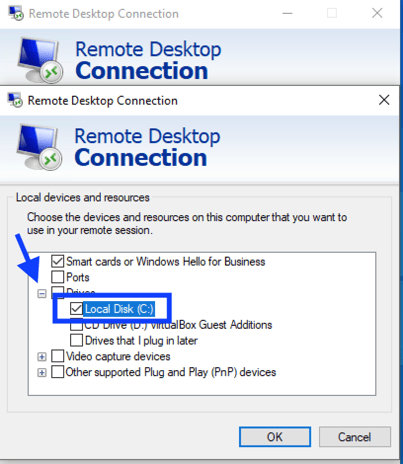
- Click 'OK'
Test Drive Redirection and Copy Files/Folders
- Connect using Remote Desktop
- Enter your server username and password. You might skip this step if the credentials are saved in your computer.
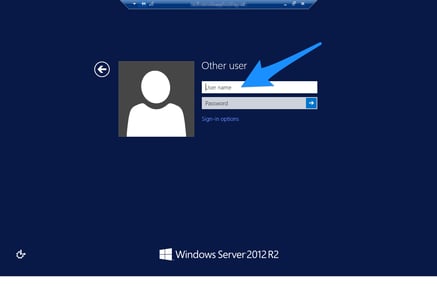
- You will now see the server desktop.
- Open File explorer, you will now see your local computer's 'Local Drive (C:)' It will be labeled with your computer name. Example: 'C on Desktop-FrontOffice'
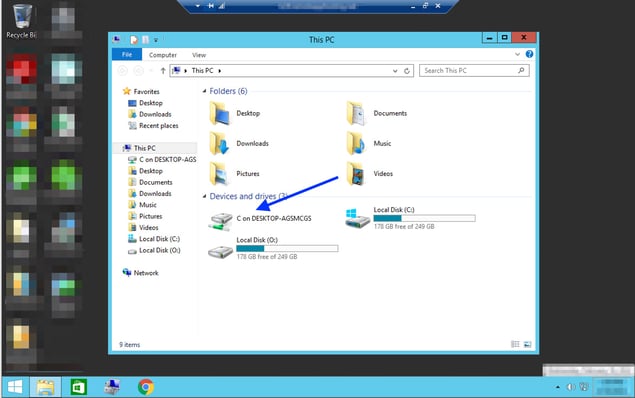
- You can now Copy files from your server 'O:' drive to your local computer. Either drag-and-drop or copy and paste.
- To browse to your Desktop on your local computer, open 'C on COMPUTERNAME' then >Users>[YourUserName]>Desktop
Note: your computername and username will be unique to you.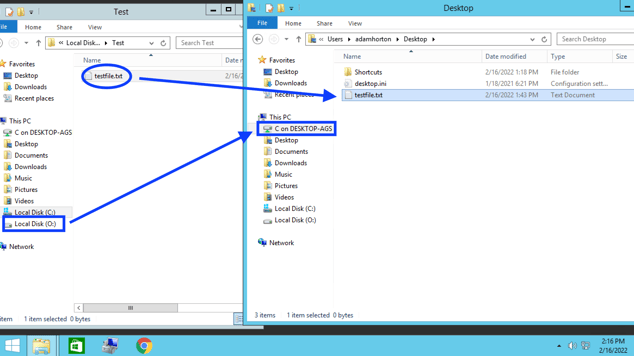
- Files that you paste or copy here will now be on your Desktop as a copy or backup.